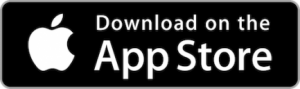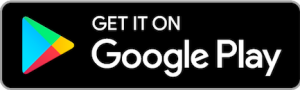Topics
Apple Pay
- On your iPhone, open Wallet. On your iPad, go to Settings > Wallet & Apple Pay.
- Tap Add Credit Card
- If you have a supported credit card on file with iTunes, enter the card’s security code. Otherwise, use the camera to capture the information from your MSFCU credit card or MSFCU debit card.
- Fill in any additional information needed, including the card security code. Then, tap “next.”
- Your Credit Union will verify your information and decide if you can add your card to Apple Pay. If they need more information, they’ll ask you to provide additional verification.
- You can verify your card any time after you add it. Just return to Wallet on iPhone or Settings > Wallet & Apple Pay on iPad, and follow the steps.
Auto Loan
Here’s a few reasons you should consider getting your loan through a credit union:
- We’re local. We understand what life is like right here in Mississippi.
- We’re here to help. We pride ourselves on outstanding service. We are happy to sit down with you and answer any questions, and we try to take your unique situation into account.
- We have better rates. Because we’re not focused on profits, we can often get you a lower rate than most lenders.
Yes! We frequently refinance vehicles and can often get you a much better rate.
Banking cards
Samsung Pay usually comes preloaded on compatible phones, but you can always reinstall it if needed.
Once it’s installed, open Samsung Pay, and then tap Get started. Enter a new PIN for Samsung Pay, and then enter it again to confirm.
Business Checking
The process for signing up for Google Pay is the same for both Android and iOS users. You’ll start by downloading the app from the Google Play store or the Apple App Store.
Then you’ll sign in using your Gmail account—you can create a new account if you don’t already have one. Next, you’ll enter your phone number, and Google will send you a code via text to confirm it. Once you’ve verified your information, the app will ask you to select various privacy settings, all of which you can change later if you’d like.
For example, you can opt-in to allow other app users to search for you in the app with your name or contact information, and you’ll be able to choose if you want to earn cash back and discounts.
Finally, you can decide to turn on the personalization feature, which keeps track of your activity to personalize your experience in the app for convenience. If you’re not sure about that, you can request a reminder in three months or simply leave it off.
Although you’ll be able to access Google Pay to send money peer to peer via an iPhone or iPad that uses iOS 10 or higher, you can only make contactless payments and pay online or in-app with an Android device (that uses Lollipop 5.0 or higher).
Samsung Pay usually comes preloaded on compatible phones, but you can always reinstall it if needed.
Once it’s installed, open Samsung Pay, and then tap Get started. Enter a new PIN for Samsung Pay, and then enter it again to confirm.
Once your account is open, you can enroll in online and mobile banking. You will need your member account number and some basic personal information to enroll.
You’ll need to fill out our business account agreement form, which you can print online and bring into a branch.
Please report the card immediately. You can use the following numbers:
- Credit Card: 1-866-604-0381
- Debt/ATM Card: 1-800-643-1567
- On your iPhone, open Wallet. On your iPad, go to Settings > Wallet & Apple Pay.
- Tap Add Credit Card
- If you have a supported credit card on file with iTunes, enter the card’s security code. Otherwise, use the camera to capture the information from your MSFCU credit card or MSFCU debit card.
- Fill in any additional information needed, including the card security code. Then, tap “next.”
- Your Credit Union will verify your information and decide if you can add your card to Apple Pay. If they need more information, they’ll ask you to provide additional verification.
- You can verify your card any time after you add it. Just return to Wallet on iPhone or Settings > Wallet & Apple Pay on iPad, and follow the steps.
Checking
The process for signing up for Google Pay is the same for both Android and iOS users. You’ll start by downloading the app from the Google Play store or the Apple App Store.
Then you’ll sign in using your Gmail account—you can create a new account if you don’t already have one. Next, you’ll enter your phone number, and Google will send you a code via text to confirm it. Once you’ve verified your information, the app will ask you to select various privacy settings, all of which you can change later if you’d like.
For example, you can opt-in to allow other app users to search for you in the app with your name or contact information, and you’ll be able to choose if you want to earn cash back and discounts.
Finally, you can decide to turn on the personalization feature, which keeps track of your activity to personalize your experience in the app for convenience. If you’re not sure about that, you can request a reminder in three months or simply leave it off.
Although you’ll be able to access Google Pay to send money peer to peer via an iPhone or iPad that uses iOS 10 or higher, you can only make contactless payments and pay online or in-app with an Android device (that uses Lollipop 5.0 or higher).
Samsung Pay usually comes preloaded on compatible phones, but you can always reinstall it if needed.
Once it’s installed, open Samsung Pay, and then tap Get started. Enter a new PIN for Samsung Pay, and then enter it again to confirm.
You can order checks online through our partner, Main Street.
Please report the card immediately. You can use the following numbers:
- Credit Card: 1-866-604-0381
- Debt/ATM Card: 1-800-643-1567
- On your iPhone, open Wallet. On your iPad, go to Settings > Wallet & Apple Pay.
- Tap Add Credit Card
- If you have a supported credit card on file with iTunes, enter the card’s security code. Otherwise, use the camera to capture the information from your MSFCU credit card or MSFCU debit card.
- Fill in any additional information needed, including the card security code. Then, tap “next.”
- Your Credit Union will verify your information and decide if you can add your card to Apple Pay. If they need more information, they’ll ask you to provide additional verification.
- You can verify your card any time after you add it. Just return to Wallet on iPhone or Settings > Wallet & Apple Pay on iPad, and follow the steps.
Contact
Please send us an email at DigitalBanking@msfcu.us.
You can find out more about application materials on our partner’s website.
Your Share Savings Account is the first account you open when you join MSFCU. It’s a savings account that represents your “share” of membership and ownership in MSFCU.
You can order checks online through our partner, Main Street.
You can call either (601) 351-9200 or (800) 643-1567 to access telephone banking.
Credit and Debit Cards Overview
The process for signing up for Google Pay is the same for both Android and iOS users. You’ll start by downloading the app from the Google Play store or the Apple App Store.
Then you’ll sign in using your Gmail account—you can create a new account if you don’t already have one. Next, you’ll enter your phone number, and Google will send you a code via text to confirm it. Once you’ve verified your information, the app will ask you to select various privacy settings, all of which you can change later if you’d like.
For example, you can opt-in to allow other app users to search for you in the app with your name or contact information, and you’ll be able to choose if you want to earn cash back and discounts.
Finally, you can decide to turn on the personalization feature, which keeps track of your activity to personalize your experience in the app for convenience. If you’re not sure about that, you can request a reminder in three months or simply leave it off.
Although you’ll be able to access Google Pay to send money peer to peer via an iPhone or iPad that uses iOS 10 or higher, you can only make contactless payments and pay online or in-app with an Android device (that uses Lollipop 5.0 or higher).
Samsung Pay usually comes preloaded on compatible phones, but you can always reinstall it if needed.
Once it’s installed, open Samsung Pay, and then tap Get started. Enter a new PIN for Samsung Pay, and then enter it again to confirm.
Please report the card immediately. You can use the following numbers:
- Credit Card: 1-866-604-0381
- Debt/ATM Card: 1-800-643-1567
- On your iPhone, open Wallet. On your iPad, go to Settings > Wallet & Apple Pay.
- Tap Add Credit Card
- If you have a supported credit card on file with iTunes, enter the card’s security code. Otherwise, use the camera to capture the information from your MSFCU credit card or MSFCU debit card.
- Fill in any additional information needed, including the card security code. Then, tap “next.”
- Your Credit Union will verify your information and decide if you can add your card to Apple Pay. If they need more information, they’ll ask you to provide additional verification.
- You can verify your card any time after you add it. Just return to Wallet on iPhone or Settings > Wallet & Apple Pay on iPad, and follow the steps.
Financial Wellness
Counselors are more than happy to discuss whatever financial questions, problems, and worries you might have. Most initial sessions will involve budgeting.
You’re more than welcome to make an appointment through “Schedule a Call,” but no appointment is necessary.
Yes, most of GreenPath’s counseling and services are completely free. More complex services, like reverse mortgage counseling and homebuyer counseling, carry a fee.
Freedom Loans
Freedom Loan amounts vary, and the exact amount you are approved for is based on your application.
There’s a $20 application fee when you apply for a Freedom Loan.
- Freedom Loans are approved on a case by case basis.
- To qualify, you’ll need to be at least 21 years old and a member in good standing with MSFCU with an account that has been open for at least 3 months.
- You have been making consistent deposits equal to or greater than the loan amount. You must submit a paycheck stub when you apply that is no more than 30 days old.
- If you have MSFCU credit cards, they must be current.
- You cannot have an outstanding balance on an existing Freedom Loan, and no accounts must be in overdraft.
- Paid Charge off Share – 30 day waiting period from date paid.
- Delinquent Loans less than 30 days old – Day payment is paid current.
- Loan Modifications – Not eligible.
- Loan Charge offs or Judgments if paid within 12 months of charge off – 90 days from paid in full date.
- Bankruptcy Chapter 7 – 90 days from discharge date.
- Bankruptcy Chapter 13 – 90 days from date paid in full and/or discharged.
Google Pay
The process for signing up for Google Pay is the same for both Android and iOS users. You’ll start by downloading the app from the Google Play store or the Apple App Store.
Then you’ll sign in using your Gmail account—you can create a new account if you don’t already have one. Next, you’ll enter your phone number, and Google will send you a code via text to confirm it. Once you’ve verified your information, the app will ask you to select various privacy settings, all of which you can change later if you’d like.
For example, you can opt-in to allow other app users to search for you in the app with your name or contact information, and you’ll be able to choose if you want to earn cash back and discounts.
Finally, you can decide to turn on the personalization feature, which keeps track of your activity to personalize your experience in the app for convenience. If you’re not sure about that, you can request a reminder in three months or simply leave it off.
Although you’ll be able to access Google Pay to send money peer to peer via an iPhone or iPad that uses iOS 10 or higher, you can only make contactless payments and pay online or in-app with an Android device (that uses Lollipop 5.0 or higher).
Home Loans
You can find out more about application materials on our partner’s website.
Our partner, SWBC Mortgage, offers Conventional Loans, Jumbo Loans, FHA Loans, VA Loans, Refinancing, USDA Rural Development Loans, and Investment Properties.
Mobile Banking
The process for signing up for Google Pay is the same for both Android and iOS users. You’ll start by downloading the app from the Google Play store or the Apple App Store.
Then you’ll sign in using your Gmail account—you can create a new account if you don’t already have one. Next, you’ll enter your phone number, and Google will send you a code via text to confirm it. Once you’ve verified your information, the app will ask you to select various privacy settings, all of which you can change later if you’d like.
For example, you can opt-in to allow other app users to search for you in the app with your name or contact information, and you’ll be able to choose if you want to earn cash back and discounts.
Finally, you can decide to turn on the personalization feature, which keeps track of your activity to personalize your experience in the app for convenience. If you’re not sure about that, you can request a reminder in three months or simply leave it off.
Although you’ll be able to access Google Pay to send money peer to peer via an iPhone or iPad that uses iOS 10 or higher, you can only make contactless payments and pay online or in-app with an Android device (that uses Lollipop 5.0 or higher).
Samsung Pay usually comes preloaded on compatible phones, but you can always reinstall it if needed.
Once it’s installed, open Samsung Pay, and then tap Get started. Enter a new PIN for Samsung Pay, and then enter it again to confirm.
- On your iPhone, open Wallet. On your iPad, go to Settings > Wallet & Apple Pay.
- Tap Add Credit Card
- If you have a supported credit card on file with iTunes, enter the card’s security code. Otherwise, use the camera to capture the information from your MSFCU credit card or MSFCU debit card.
- Fill in any additional information needed, including the card security code. Then, tap “next.”
- Your Credit Union will verify your information and decide if you can add your card to Apple Pay. If they need more information, they’ll ask you to provide additional verification.
- You can verify your card any time after you add it. Just return to Wallet on iPhone or Settings > Wallet & Apple Pay on iPad, and follow the steps.
Mobile Deposit
At least $200 of the funds are usually available one business day after submitting your mobile deposit. The full amount is usually available in two business days.
Keep the check for at least sixty days and make sure the deposit processes correctly. Then you can safely destroy it.
Endorse the back with a signature like you normally would. Then write “For mobile deposit only Mississippi FCU” and your account number on the back.
Money Market
You can make 4 fee-free withdrawals each month. Each additional withdrawal costs $3.00.
Online Banking
Personal Loans
Here’s a few reasons you should consider getting your loan through a credit union:
- We’re local. We understand what life is like right here in Mississippi.
- We’re here to help. We pride ourselves on outstanding service. We are happy to sit down with you and answer any questions, and we try to take your unique situation into account.
- We have better rates. Because we’re not focused on profits, we can often get you a lower rate than most lenders.
Samsung Pay
Samsung Pay usually comes preloaded on compatible phones, but you can always reinstall it if needed.
Once it’s installed, open Samsung Pay, and then tap Get started. Enter a new PIN for Samsung Pay, and then enter it again to confirm.
Savings
Your Share Savings Account is the first account you open when you join MSFCU. It’s a savings account that represents your “share” of membership and ownership in MSFCU.
Departmental Savings Accounts are often opened for groups and clubs through employers, colleges, non-profits, and more.
You can open a savings account for kids and teens 0-12 with just $25. It’s also the minimum amount to earn dividends.
You can make two penalty-free withdrawals from a Vacation Club Account each year. If you make more than two withdrawals per year, fees will apply.
Funds from your Holiday Club Account will automatically transfer to your Share Savings account on the first of November. If you withdraw before November, additional withdrawal penalties will apply.
Share Certificates
To open a Share Certificate with a 4 or 5 year term, you’ll need to have a Premier Checking account.
Telephone Banking
You can call either (601) 351-9200 or (800) 643-1567 to access telephone banking.